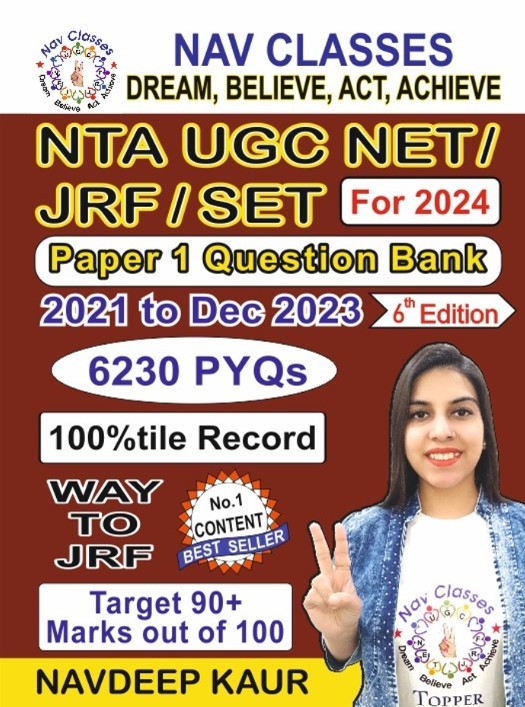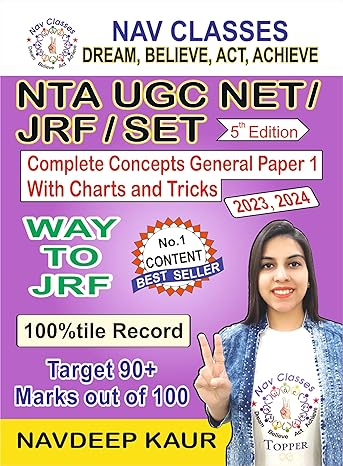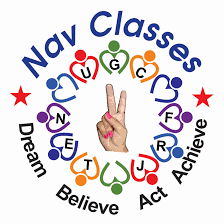ITR e- filing Income tax self कैसे भरते हैं
Requirements for making e -payment
For making e-payment of taxes one should have only two things, an internet connection
and a net banking enabled account in an authorised bank. If the taxpayer does not have a
net banking enabled account, then he can make e-payment using a net banking enabled
account of any other person but the tax should be paid in his name.
Taxes which can be paid electronically
Following direct taxes can be paid using the e-payment mode :
(1) Income-tax
(2) Equalization Levy
(3) Corporate tax (i.e., income-tax paid by a company)
(4) Tax deducted at source (TDS)
(5) Tax collected at source (TCS)
(6) Securities Transaction Tax (STT)
(7) Wealth-tax and other direct taxes like gift tax, expenditure tax, etc
Nature of challan to be used
Following are the Challans to be used for making payment of different direct taxes:
Challan No. Nature of tax payment
ITNS 280 For making payment of income-tax and
Corporate tax (i.e. income-tax by companies)
ITNS 281 For making payment of TDS/TCS by corporate
and non-corporate deductors/collectors
ITNS 282 For making payment of Securities Transaction
Tax, Wealth Tax and other direct taxes.
ITNS 284 For making payment of income-tax and corporate
tax (i.e. income-tax by companies) in case of
undisclosed foreign Income and Assets.
ITNS 285 For making payment of Equalization levy
Form No. 26QB For making payment of tax deducted at source in
case of immovable property.
Form No. 26QC For making payment of tax deducted at source in
case of rent of property
Form No. 26QD For making payment of tax deducted at source in
[A s amended by Financ e A c t, 2 02 1]
case of resident contractors and professionals
e-Filing of ITR
The user can file the Income Tax Return (ITR) in two ways:
1. Offline: Download the applicable ITR, fill the form offline, save the generated XML file and then upload it.
To e-File the ITR using the upload XML method, the user must download either of the following ITR utility:
- Excel Utility
- Java Utility
Perform the following steps to download the Java Utility or Excel Utility, then to generate and Upload the XML:
- Go to the Income Tax e-Filing portal https://www.incometax.gov.in/iec/foportal/
- Download the Appropriate ITR utility under ‘Downloads > IT Return Preparation Software’.
- Extract the downloaded utility ZIP file and Open the Utility from the extracted folder. (For more information and prerequisites, refer the ‘Read me’ document).Note : System Requirements
Excel Utilities: Macro enabled MS-Office Excel version 2007/2010/2013 on Microsoft Windows 7 / 8 /10 with .Net Framework (3.5 & above)
Java Utilities: Microsoft Windows 7/8/10, Linux and Mac OS 10.x with JRE (Java Runtime Environment) Version 8 with latest updates.
To Enable Macros in Excel Go to > File > Options > Trust Centre > Trust Centre Settings > Macro Settings > Enable All Macro > Click ‘OK’ button twice to save these settings. - Fill the applicable and mandatory fields of the ITR form.Note :
Pre-filled XML can be downloaded post login to the e-Filing portal from ‘My Account > Download Pre-Filled XML’ and can be imported to the utility for prefilling the personal and other available details. - Validate all the tabs of the ITR form and Calculate the Tax.
- Generate and Save the XML.
- Login to e-Filing portal by entering user ID (PAN), Password, Captcha code and click ‘Login’.
- Click on the ‘e-File’ menu and click ‘Income Tax Return’ link.
On Income Tax Return Page:
- PAN will be auto-populated
- Select ‘Assessment Year’
- Select ‘ITR form Number’
- Select ‘Filing Type’ as ‘Original/Revised Return’
- Select ‘Submission Mode’ as ‘Upload XML’
Choose any one of the following option to verify the Income Tax Return:
- Digital Signature Certificate (DSC).
- Aadhaar OTP.
- EVC using Prevalidated Bank Account Details.
- EVC using Prevalidated Demat Account Details.
- Already generated EVC through My Account Generate EVC Option or Bank ATM. Validity of such EVC is 72 hours from the time of generation.
- I would like to e-Verify later. Please remind me.
- I don’t want to e-verify this Income Tax Return and would like to send signed ITR-V through normal or speed post to “Centralized Processing Center, Income Tax Department, Bengaluru – 560500”
- Click ‘Continue’
- Attach the ITR XML file.
On choosing,- DSC as verification option, Attach the signature file generated from DSC management utility.
- Aadhaar OTP as verification option, Enter the Aadhaar OTP received in the mobile number registered with UIDAI.
- EVC through Bank account, Demat account or Bank ATM as verification option, Enter the EVC received in the mobile number registered with Bank or Demat Account respectively.
- Other two verification options, the ITR will be submitted but the process of filing the ITRs is not complete until it is verified. The submitted ITR should be e-Verified later by using ‘My Account > e-Verify Return’ option or the signed ITR-V should be sent to CPC, Bengaluru.
- Submit the ITR.
- To view the uploaded ITRs
2. Online: Enter the relevant data directly online at e-filing portal and submit it. Taxpayer can file ITR 1 and ITR 4 online.
- Go to the Income Tax e-Filing portal, https://www.incometax.gov.in/iec/foportal/
- Login to e-Filing portal by entering user ID (PAN), Password, Captcha code and click ‘Login’.
- Click on the ‘e-File’ menu and click ‘Income Tax Return’ link.
On Income Tax Return Page:
- PAN will be auto-populated
- Select ‘Assessment Year’
- Select ‘ITR Form Number’
- Select ‘Filing Type’ as ‘Original/Revised Return’
- Select ‘Submission Mode’ as ‘Prepare and Submit Online’
- Click on ‘Continue’
- Read the Instructions carefully and Fill all the applicable and mandatory fields of the Online ITR Form.Note :
To avoid loss of data/rework due session time out, Click on ‘Save Draft’ button periodically to save the entered ITR details as a draft. The saved draft will be available for 30 days from the date of saving or till the date of filing the return or till there is no change in the XML schema of the notified ITR (Whichever is earlier). - Choose the appropriate Verification option in the ‘Taxes Paid and Verification’ tab.
Choose any one of the following option to verify the Income Tax Return:- I would like to e-Verify
- I would like to e-Verify later within 120 days from date of filing.
- I don’t want to e-Verify and would like to send signed ITR-V through normal or speed post to “Centralized Processing Center, Income Tax Department, Bengaluru – 560 500” within 120 days from date of filing.
- Click on ‘Preview and Submit’ button, Verify all the data entered in the ITR.
- ‘Submit’ the ITR.
- On Choosing ‘I would like to e-Verify’ option, e-Verification can be done through any of the following methods by entering the EVC/OTP when asked for.
- EVC generated through bank ATM or Generate EVC option under My Account
- Aadhaar OTP
- Prevalidated Bank Account
- Prevalidated Demat Account
Note
On Choosing the other two verification options, the ITR will be submitted but the process of filing the ITRs is not complete until it is verified. The submitted ITR should be e-Verified later by using ‘My Account > e-Verify Return’ option or the signed ITR-V should be sent to CPC, Bengaluru. - The EVC/OTP should be entered within 60 seconds else, the Income Tax Return (ITR) will be auto-submitted. The submitted ITR should be verified later by using ‘My Account > e-Verify Return’ option or by sending signed ITR-V to CPC.
- To view the uploaded ITRs
E-PAYMENT OF DIRECT TAXES
There are two modes of payment of direct taxes (i) physical mode i.e. payment by furnishing the hard copy of the challan at the designated bank; and (ii) e-payment mode i.e. making payment by using the electronic mode. In this part, you can gain knowledge about various provisions relating to e-payment of various direct taxes.
Introduction
Earlier, we used to stand in queue for hours to book movie tickets, railway tickets, etc. but now we can relax at our place and perform these tasks using the internet. With the development of technology, the Government has also upgraded itself. Previously, the taxpayers have to wait in long queues at the banks for making the payment of tax, but after the introduction of e-payment facility one can pay tax quite comfortably from any place by using internet banking facility of the authorised banks. Mandatory or compulsory e -payment It is compulsory for the following taxpayers to pay tax using the e-payment mode only (i.e., using internet banking facility). In other words, following persons cannot use the physical mode of payment of tax and have to pay the tax electronically using the epayment facility:
All companies
All taxpayers other than company who are liable to get their accounts audited as per section 44AB.
Vision 2020 document lays down the ITD’s vision as “To partner in the nation building process through progressive tax policy, efficient and effective administration and improved voluntary compliance”.
OPERATION CLEAN MONEY MISSION
Create a tax compliant society through a fair, transparent and non intrusive tax administration where every Indian takes pride in paying taxes
OPERATION CLEAN MONEY STRATEGY
- Increase awareness about tax obligations using a comprehensive Information, Education and Communication (IEC) approach
- Promote voluntary compliance by e-delivery of services and reducing taxpayer compliance costs
- Collect timely and accurate third party information from Reporting Entities
- Increase collaboration and data exchange with government agencies and data exchange partners
- Effective identification, assessment and management of risks by leveraging technology and data analytics
- Encourage timely and accurate reporting of income in returns and payment of taxes using customised communication and compliance monitoring
- Transform verification and investigation function of the Department by leveraging analytical and collaborative technologies
- Effective deterrence for habitual offenders to deter serious and repeated non-compliance
- Develop strong partnerships with the tax professionals, industry associations and service providers to create a sustainable compliance environment
- Evaluate feedback, events and results for continuous learning and improvement